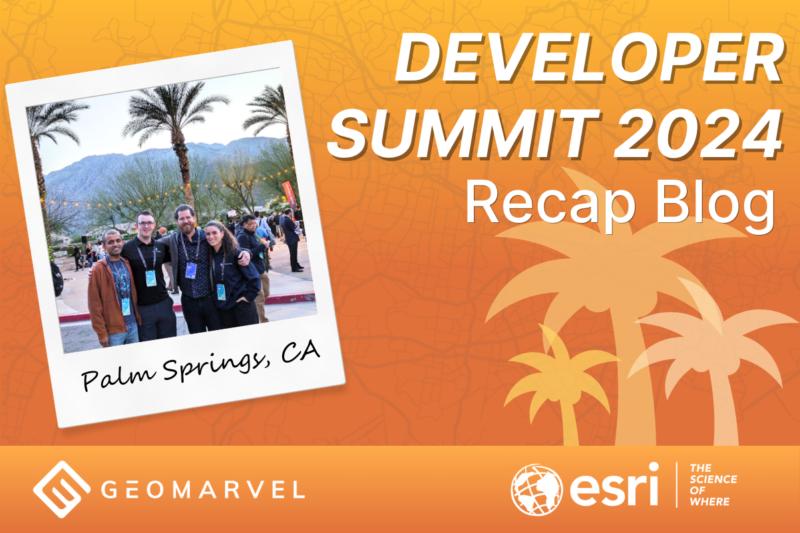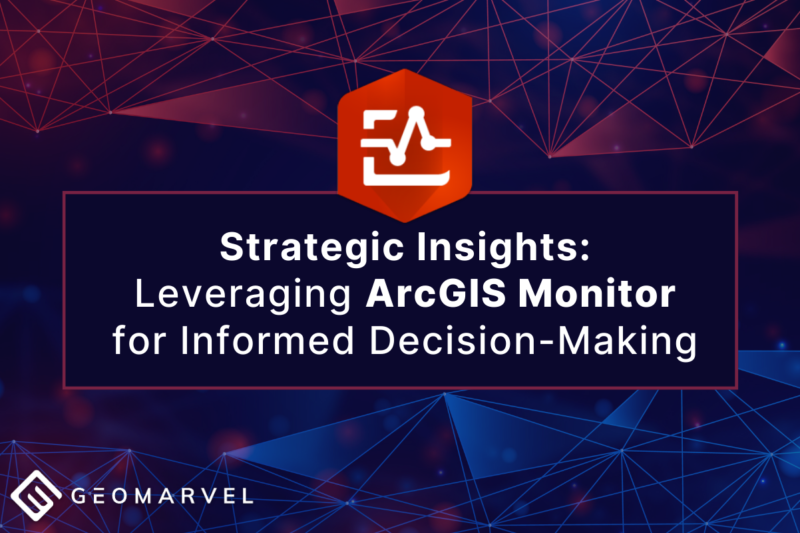About ArcGIS Solutions
ArcGIS Solutions are ready-to-use GIS maps and apps that are built to perform industry specific workflows that fit your organization’s needs. Learn more about the range of available out-of-the-box maps and apps in our GIS Templates for the Industries blog. Before implementing ArcGIS Solutions within your organization, we must first install the ArcGIS Solutions Deployment Tool add-in for ArcGIS Pro.
The ArcGIS Solutions Deployment Tool add-in must be installed on each ArcGIS Pro machine that will be leveraged to deploy solutions within your organization. The add-in can be used with ArcGIS Pro versions 2.2 – 2.4, with a basic, standard, or advanced license. View more requirements and read the latest deployment tool updates here.
Installing the ArcGIS Solutions Deployment Tool
The first step is to download the ArcGIS Solutions Deployment Tool on your local machine. Begin by downloading the zip file for the Deployment Tool. If not already signed in, you will be prompted to sign into your ArcGIS account before downloading.
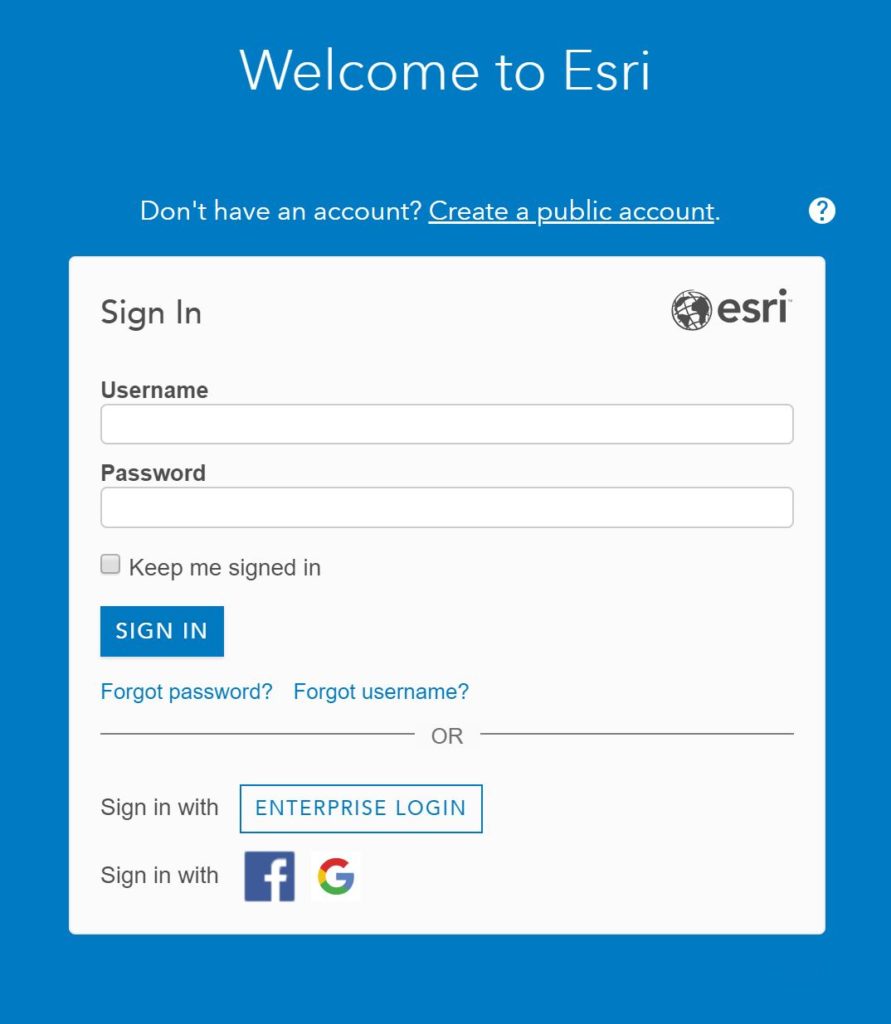
Click the ArcGISSolutionDeploymentTool.zip file to begin download.
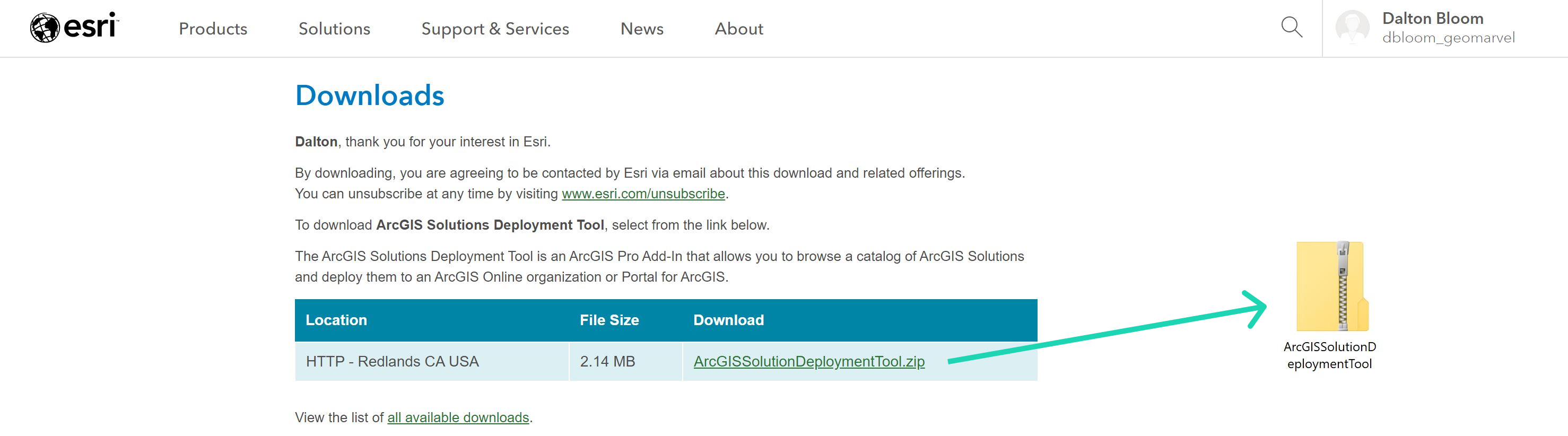
With the zip file downloaded, right click to extract all contents from the zip file.
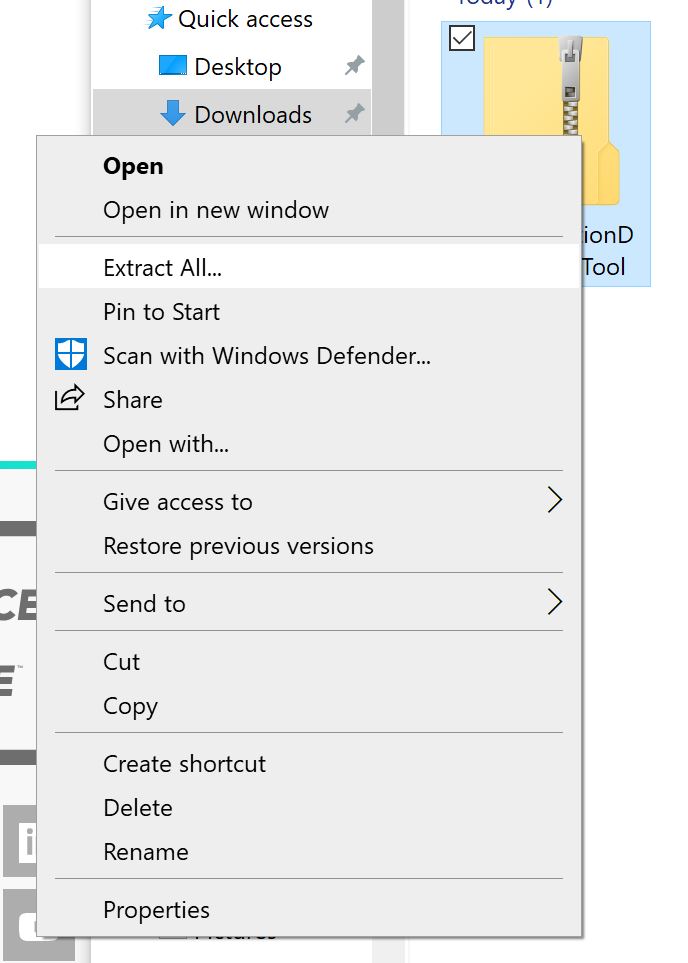
Once extracted, double click to open the “ArcGISSolutionDeploymentTool” folder, then double click “SolutionDeployment” to begin installation.
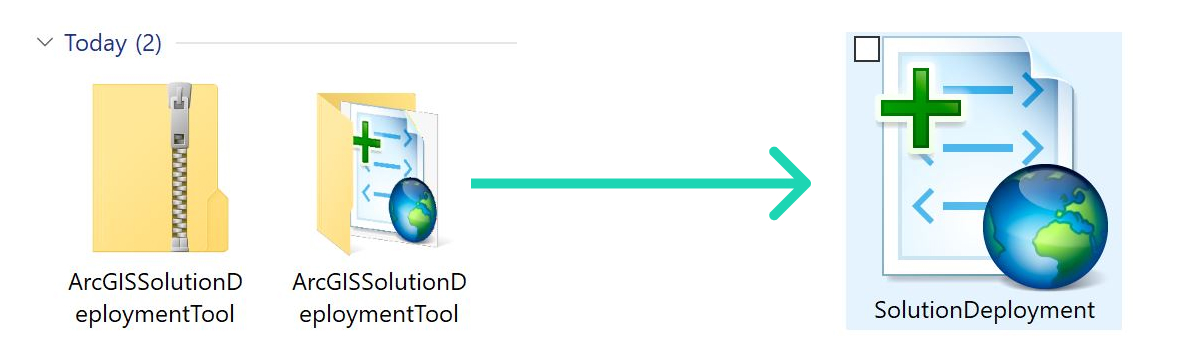
Confirm the Add-in file installation by clicking “Install Add-In”. Click “OK” on the following message stating “Installation succeeded”.
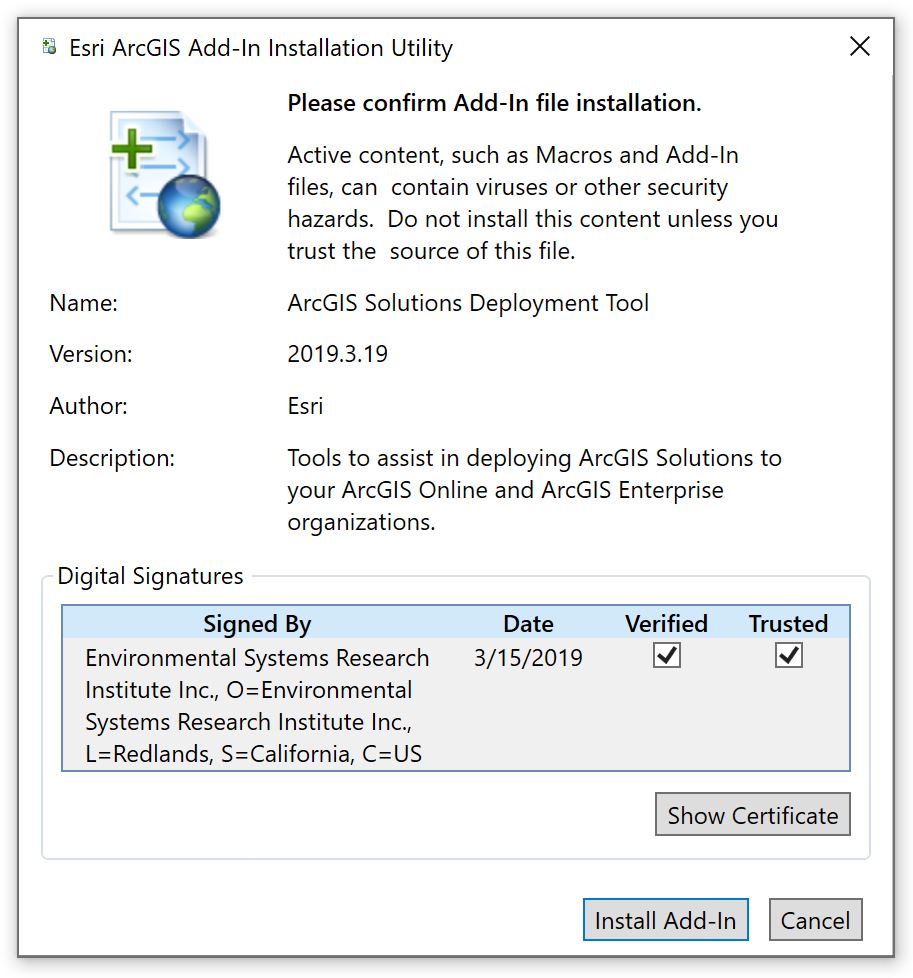
Now that we’ve installed the ArcGIS Solutions Deployment ArcGIS Pro Add-in, it’s time to deploy our first Solution.
ArcGIS Solutions Deployment
Sign in to ArcGIS Pro and create a new project. After creation, you should see something similar to the blank screen pictured below.
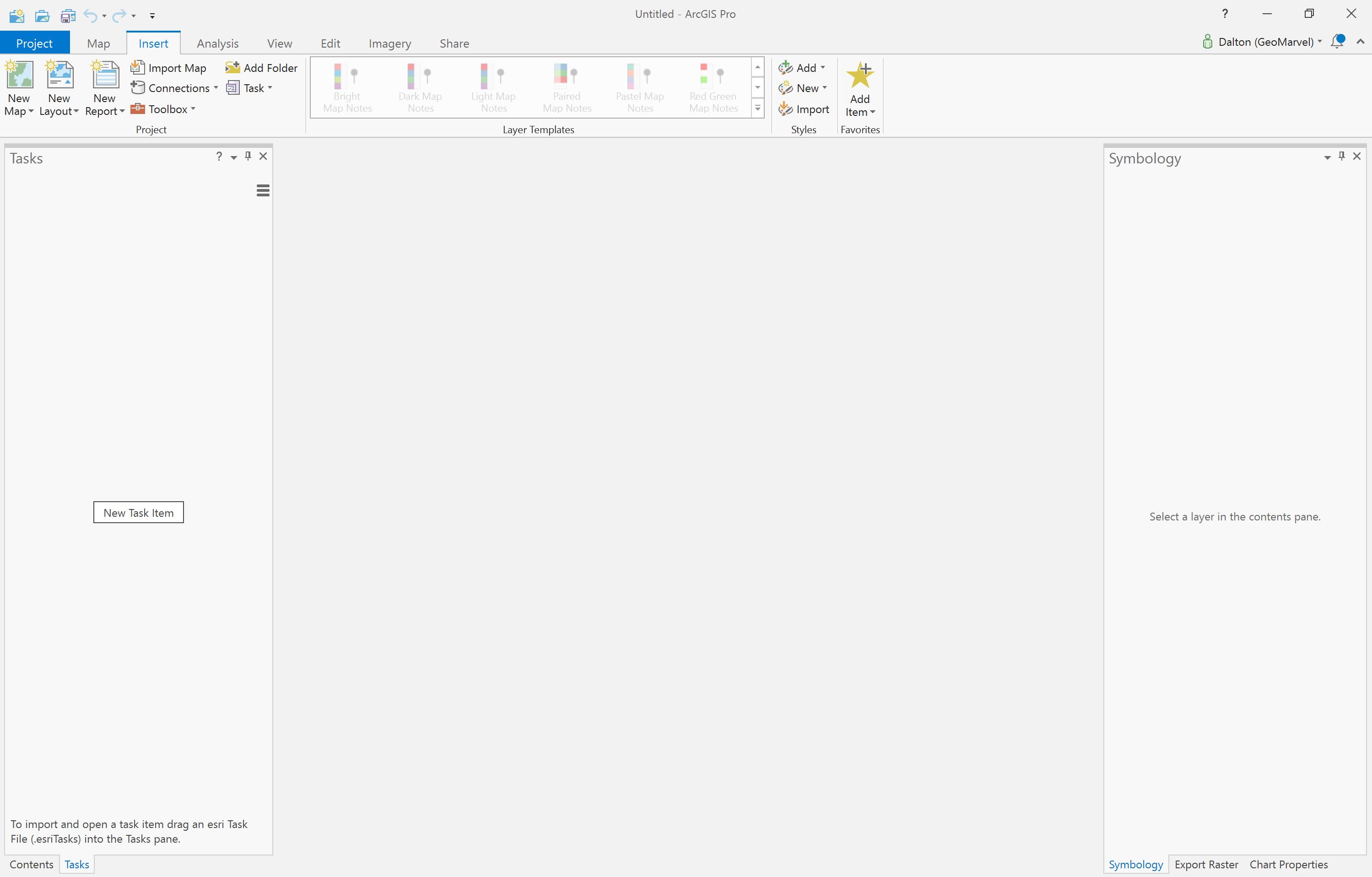
Click the “Share” tab to reveal the ArcGIS Solutions Deployment Tool. Then click the ArcGIS Solutions button, within the “Deploy” section, to begin implementing ArcGIS Solutions. Next, sign in to your ArcGIS organization.
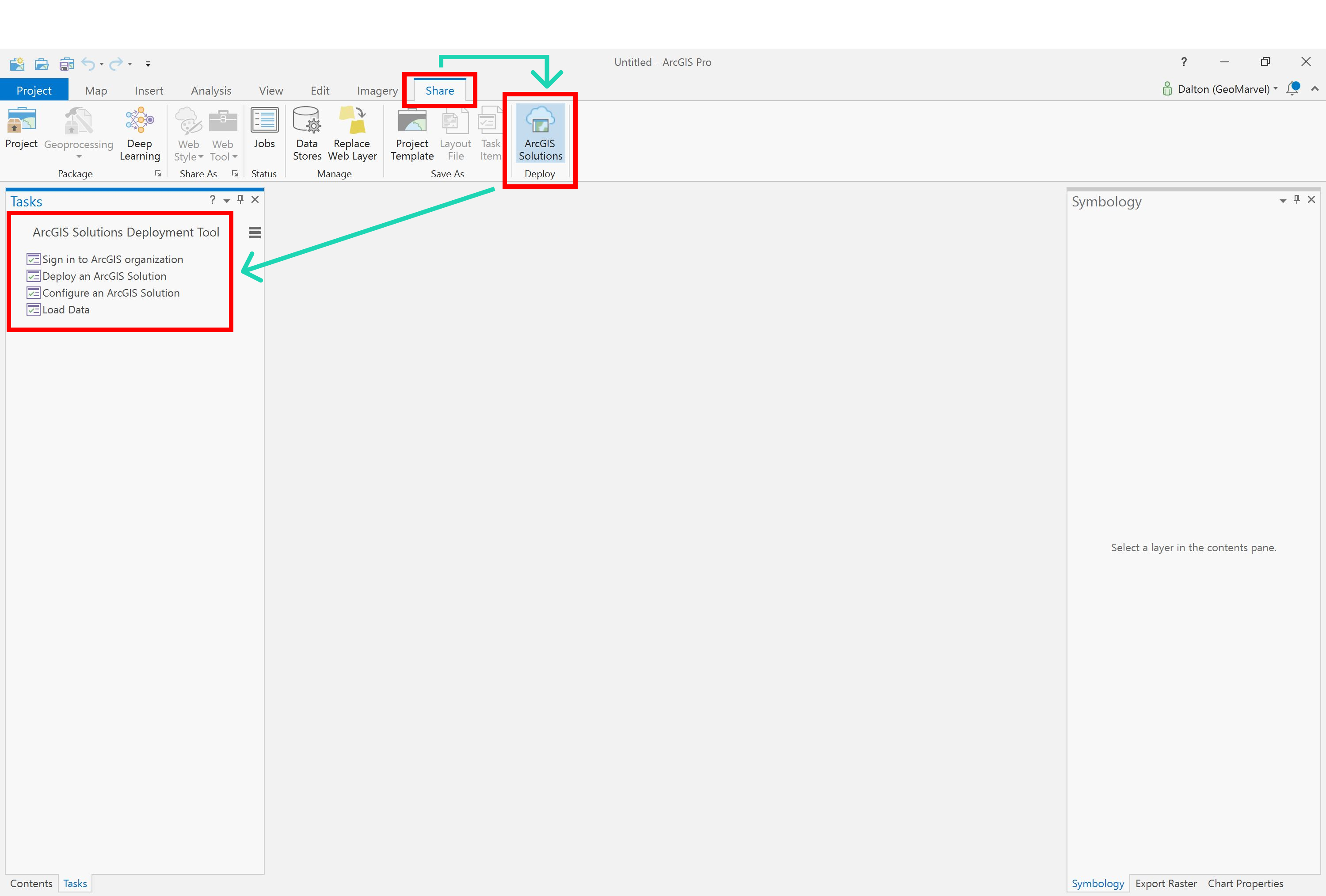
Click “Deploy an ArcGIS Solution” to view all the currently available ArcGIS Solutions. Select the dropdown to the left of any category to view all Solutions available relating to that category.
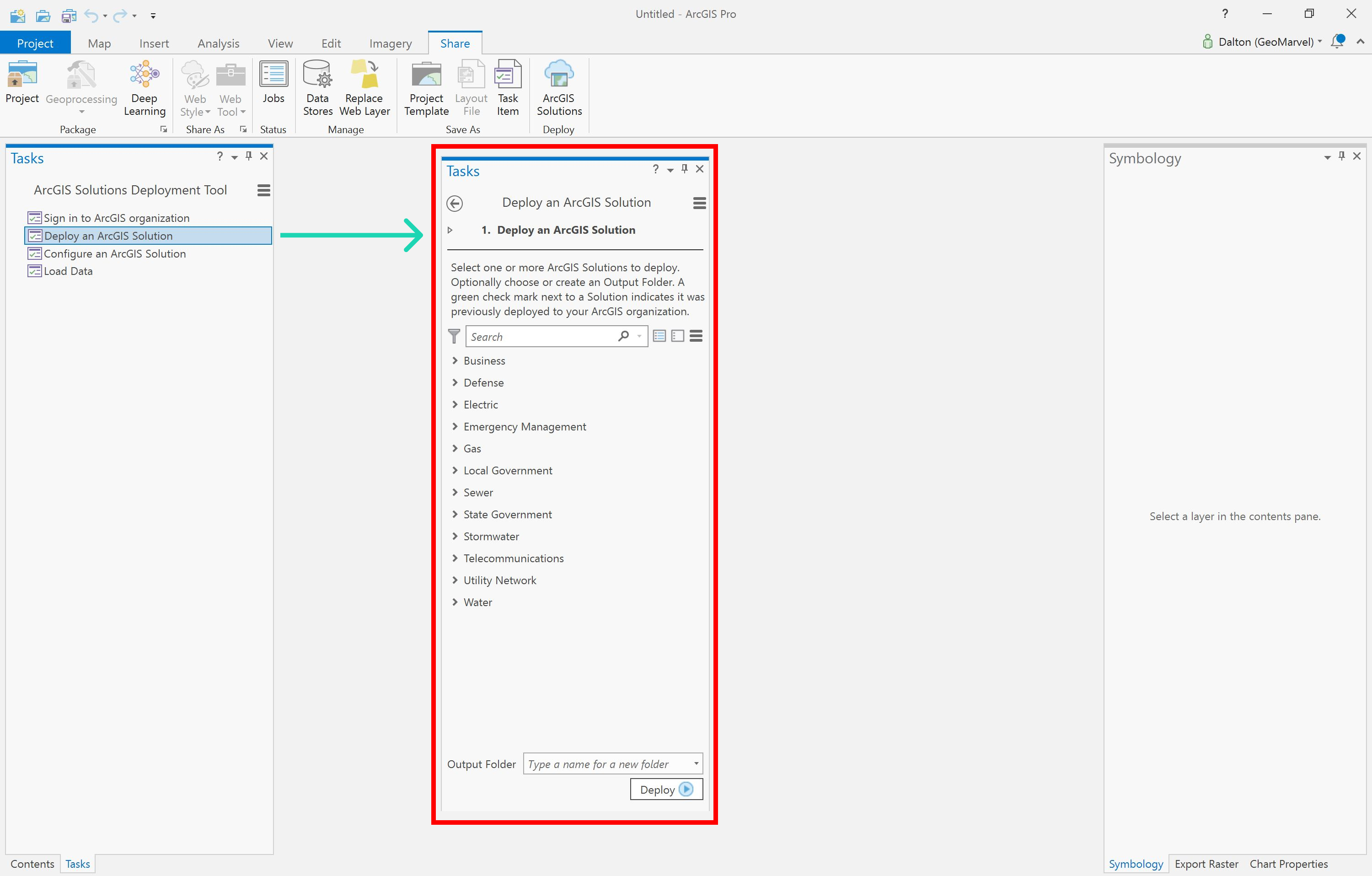
Each ArcGIS Solution has a variety of readymade map and app templates to quickly get your organization rolling. Explore the range of available ArcGIS Solutions here. From local government to intelligence, find the Solution that best fits your industry and professional needs.

Are you a local government looking to leverage GIS for election management, election outreach efforts, and to view election results in a dashboard view? The Deployment Tool offers Solutions for all three options.
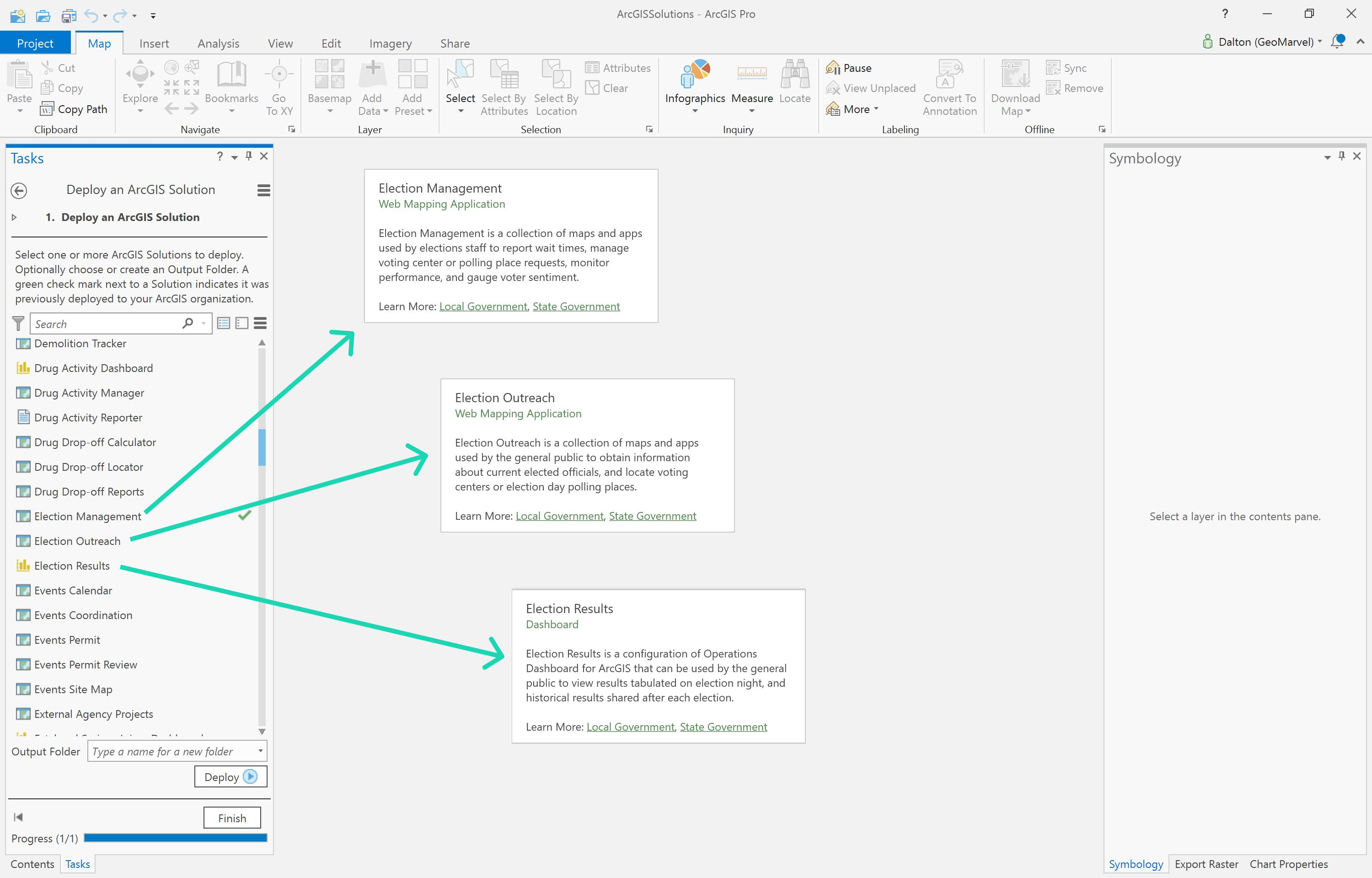
Select your desired ArcGIS Solution and click “Deploy”. Once the download is complete, a green check mark will be visible to the right of your chosen Solution.
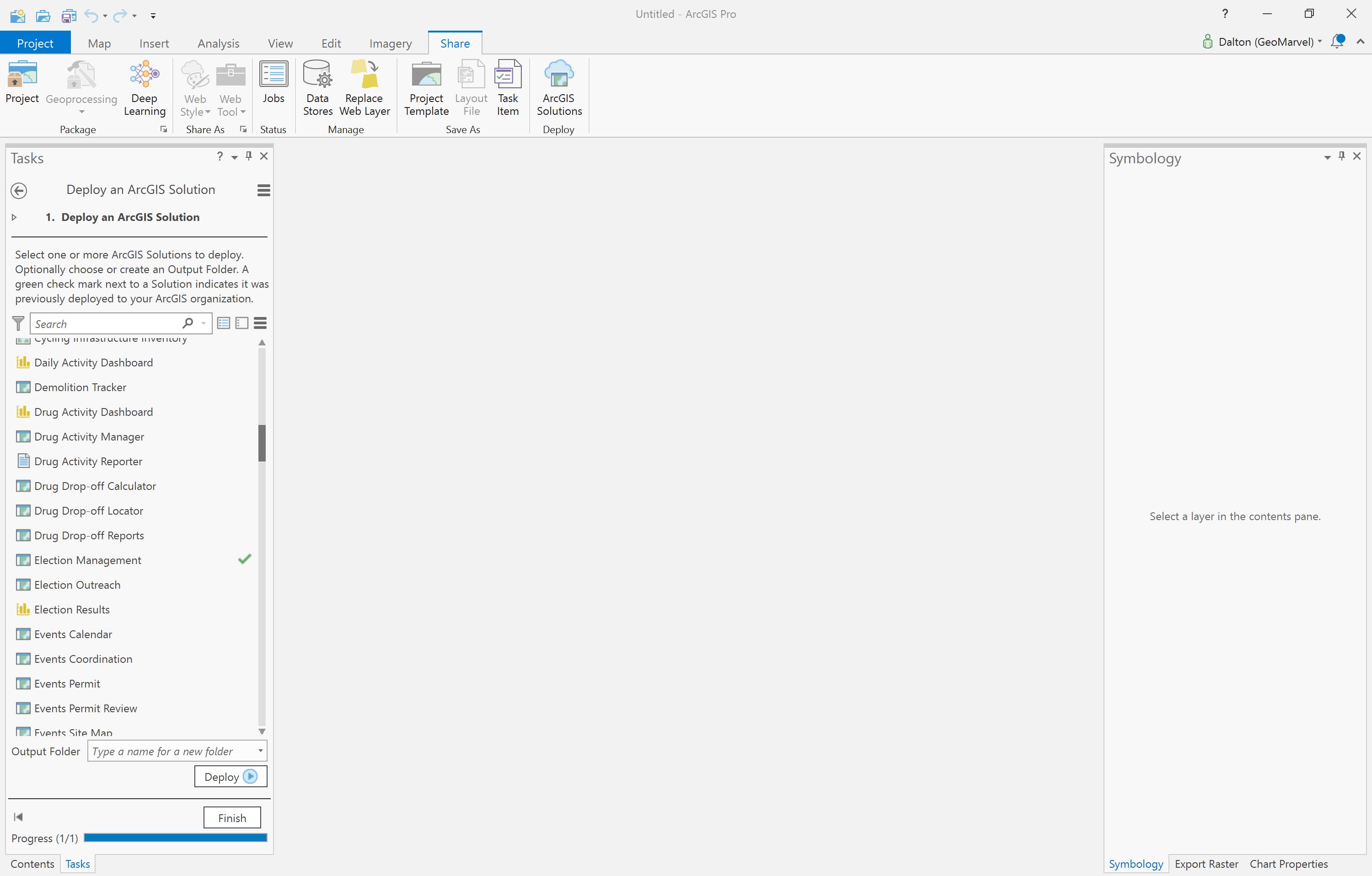
With the chosen Solution deployed, it’s time to configure any additional details desired.
- Configure an ArcGIS Solution
- Add Fields
- Modify Domains
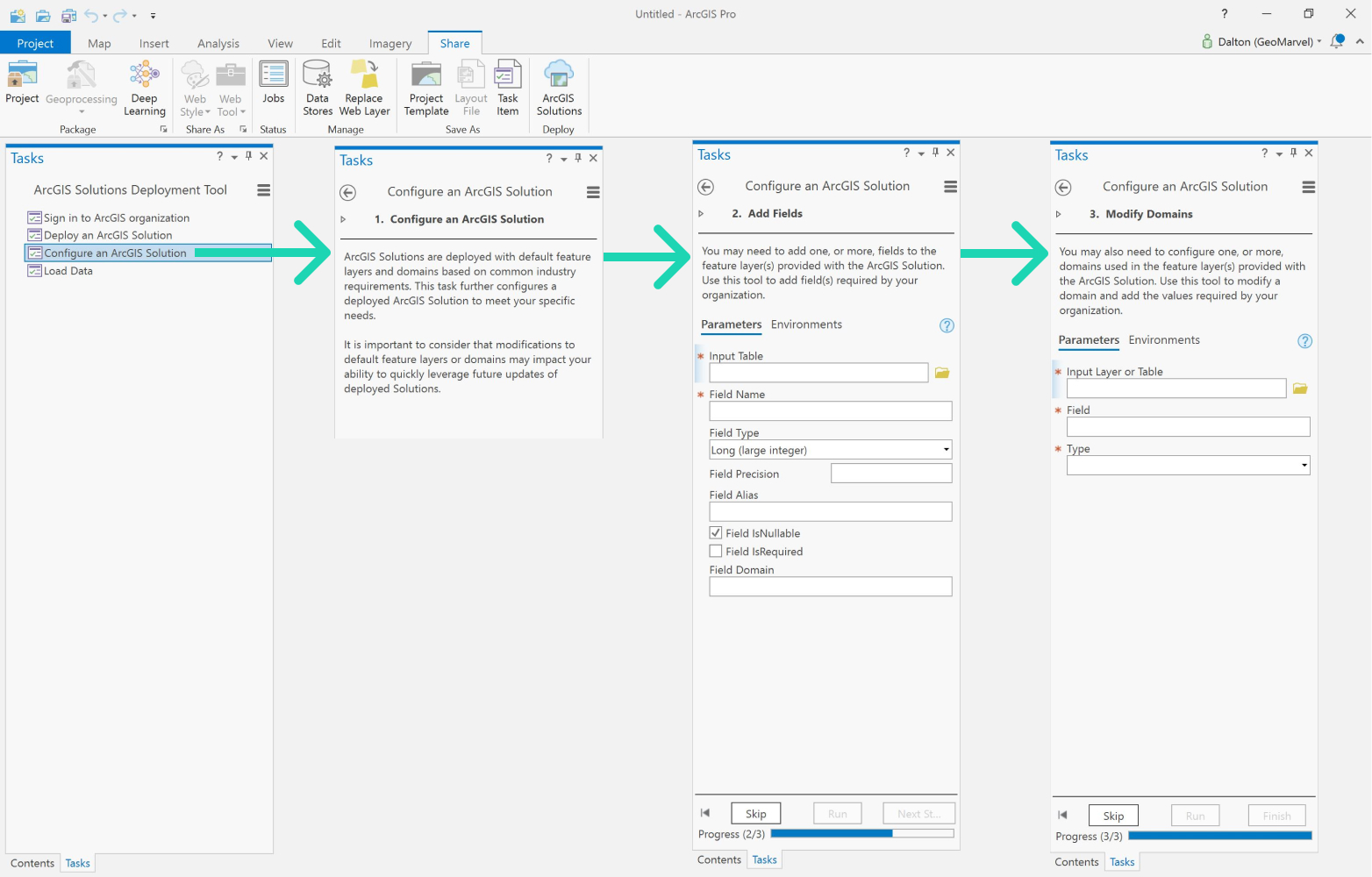
Add an ArcGIS Solution
With our ArcGIS Solution selected and modified, it’s time to bring in the Solution’s templates. Click “Add Data” to get started.
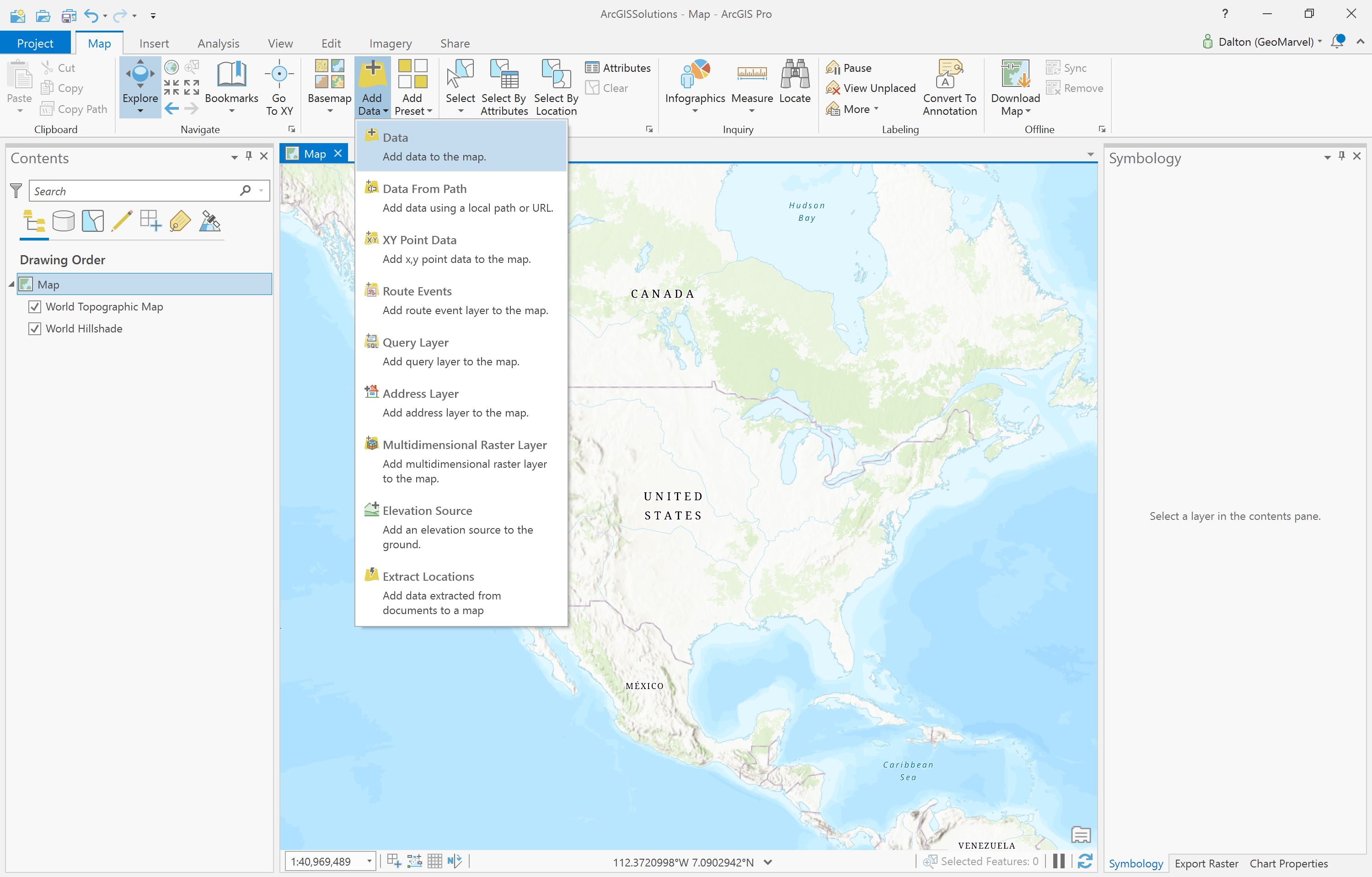
Within your ArcGIS content, you’ll now find your recently added ArcGIS Solutions. In this instance, the Election Geography feature layers are now visible in My Content. Simply select your desired layers and click “OK” to add them.
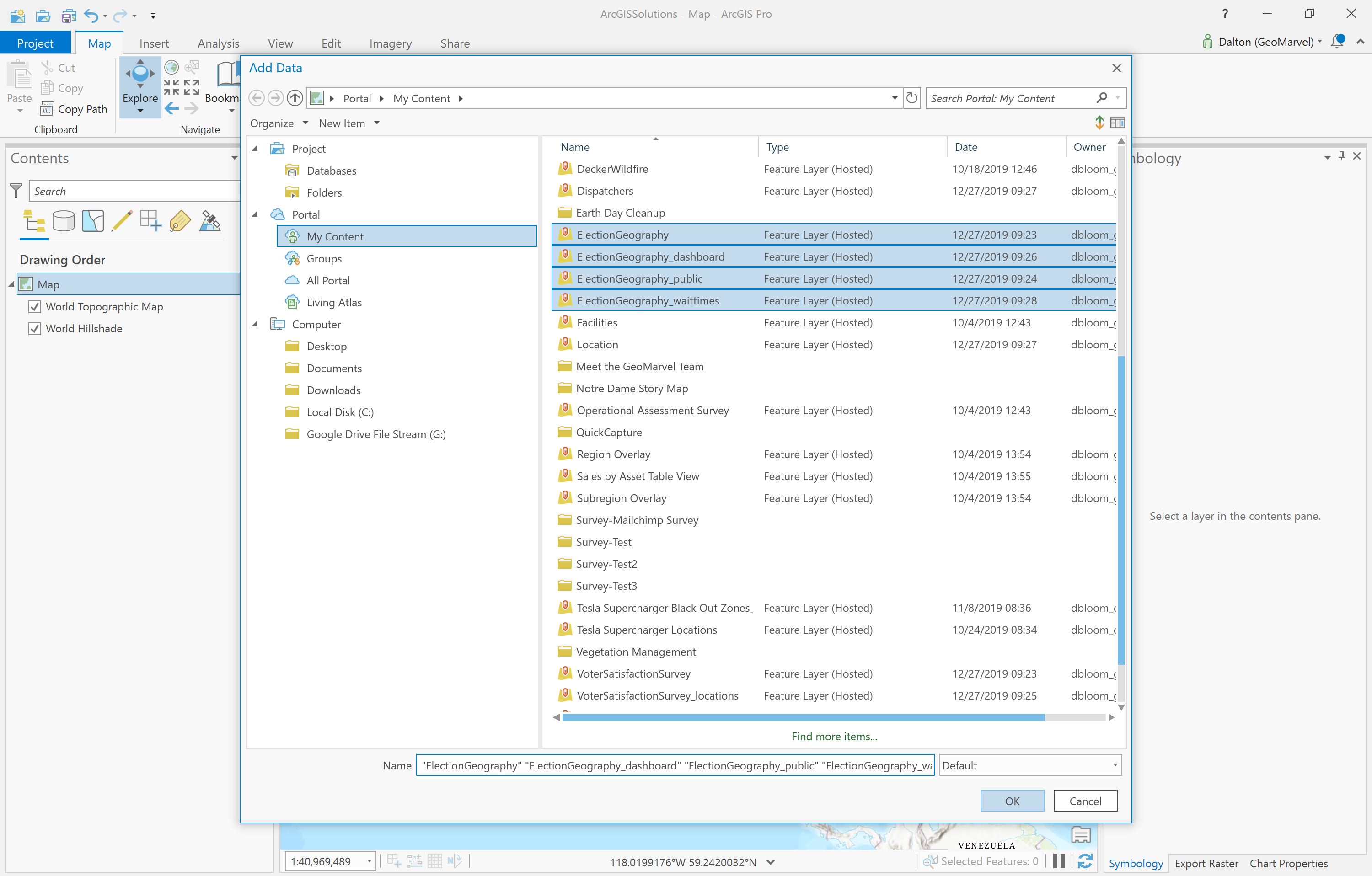
All feature layers and standalone tables have been added to our ArcGIS Pro file.
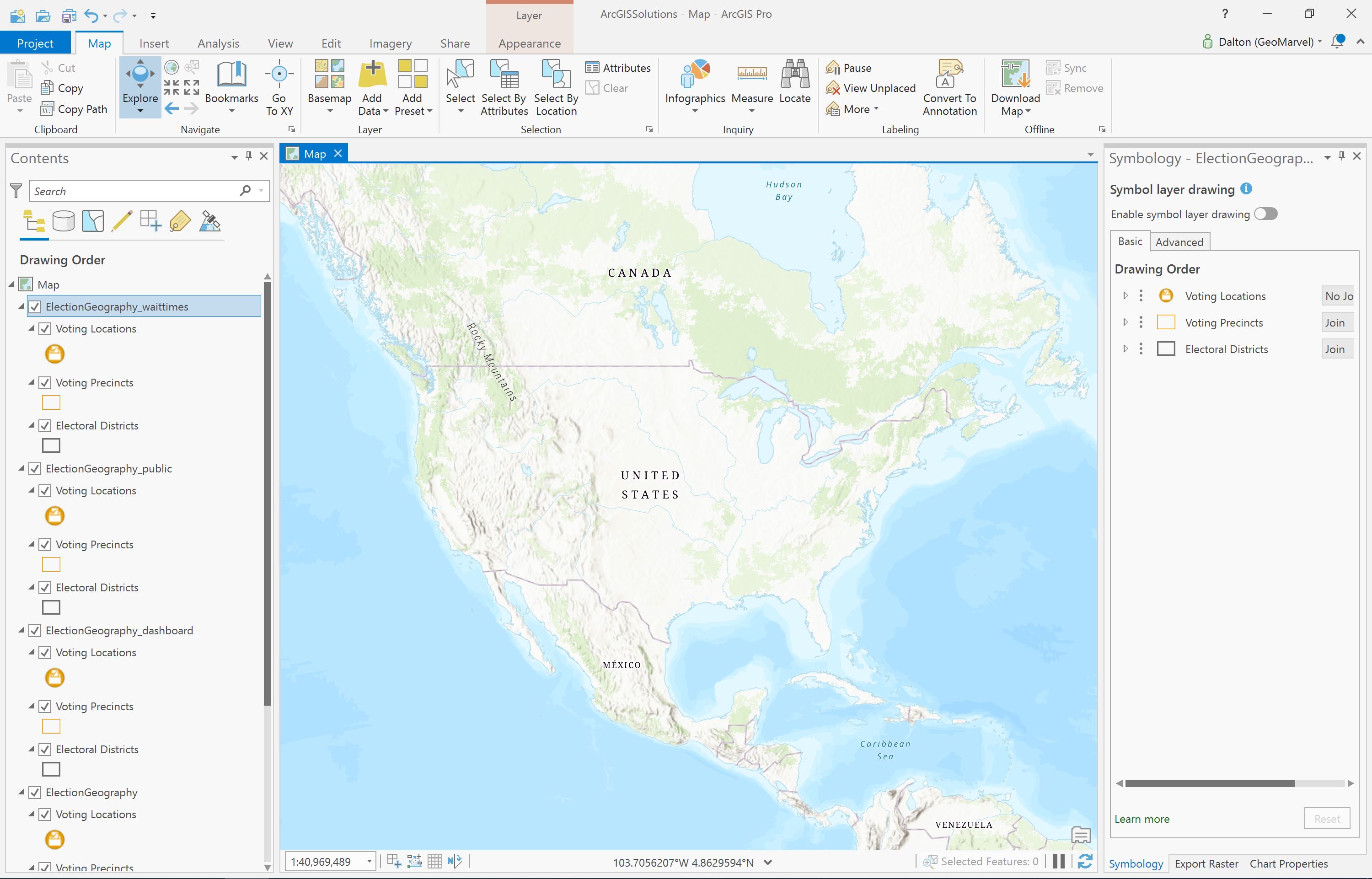
ArcGIS Content Items
Explore the range of item types that have now been added to your ArcGIS Content. From informative dashboard views highlighting election performance, to fully functional Workforce for ArcGIS projects ready and waiting to be leveraged, ArcGIS Solutions creates and implements items directly in your content to streamline your workflows.
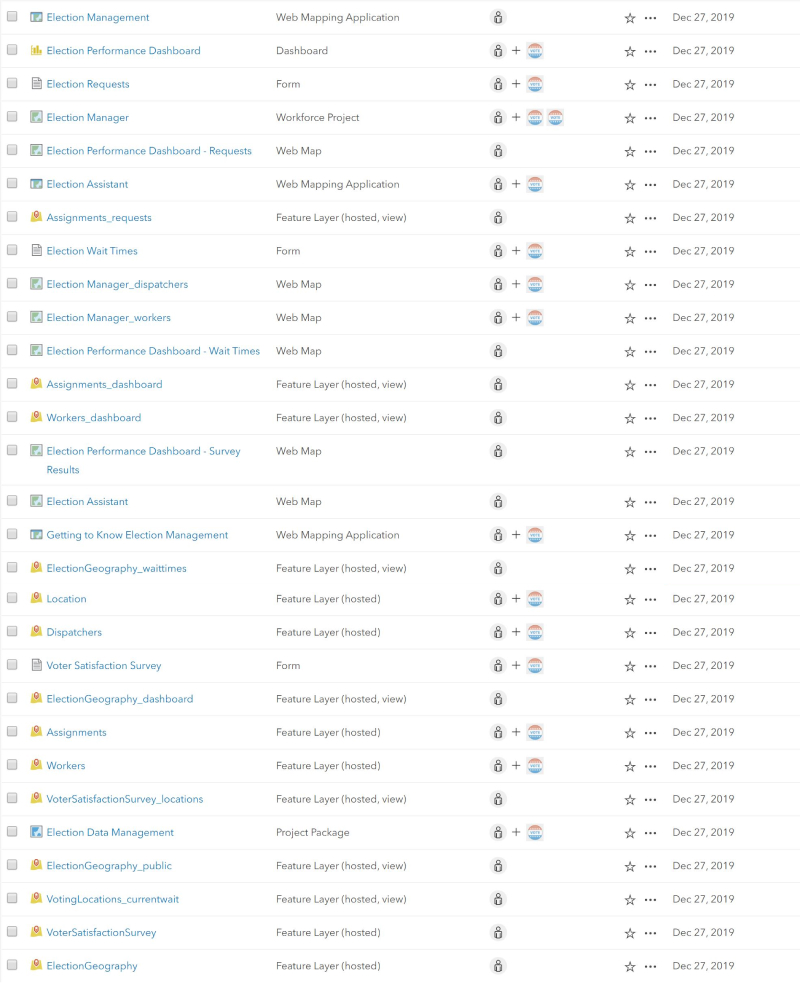
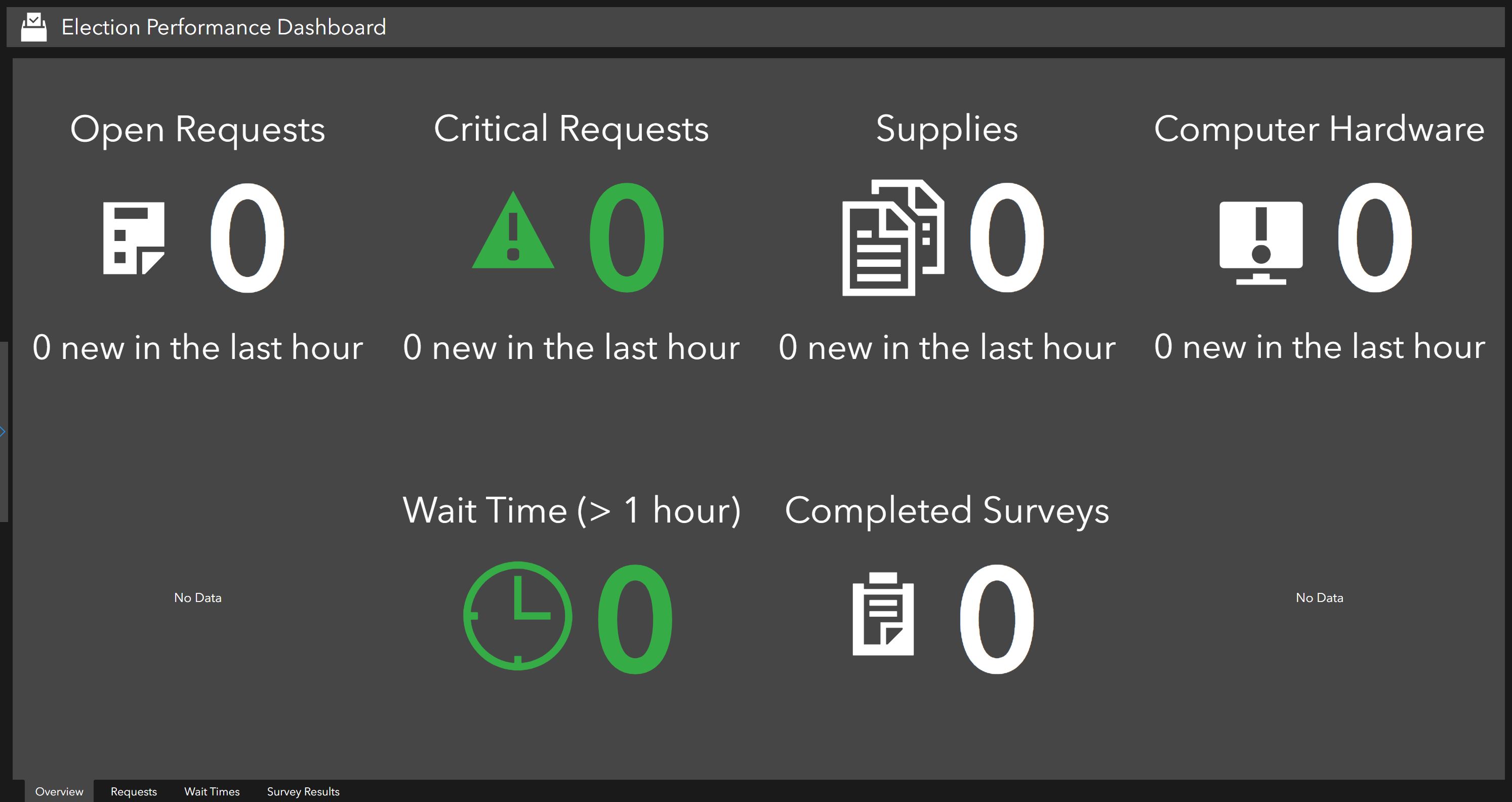
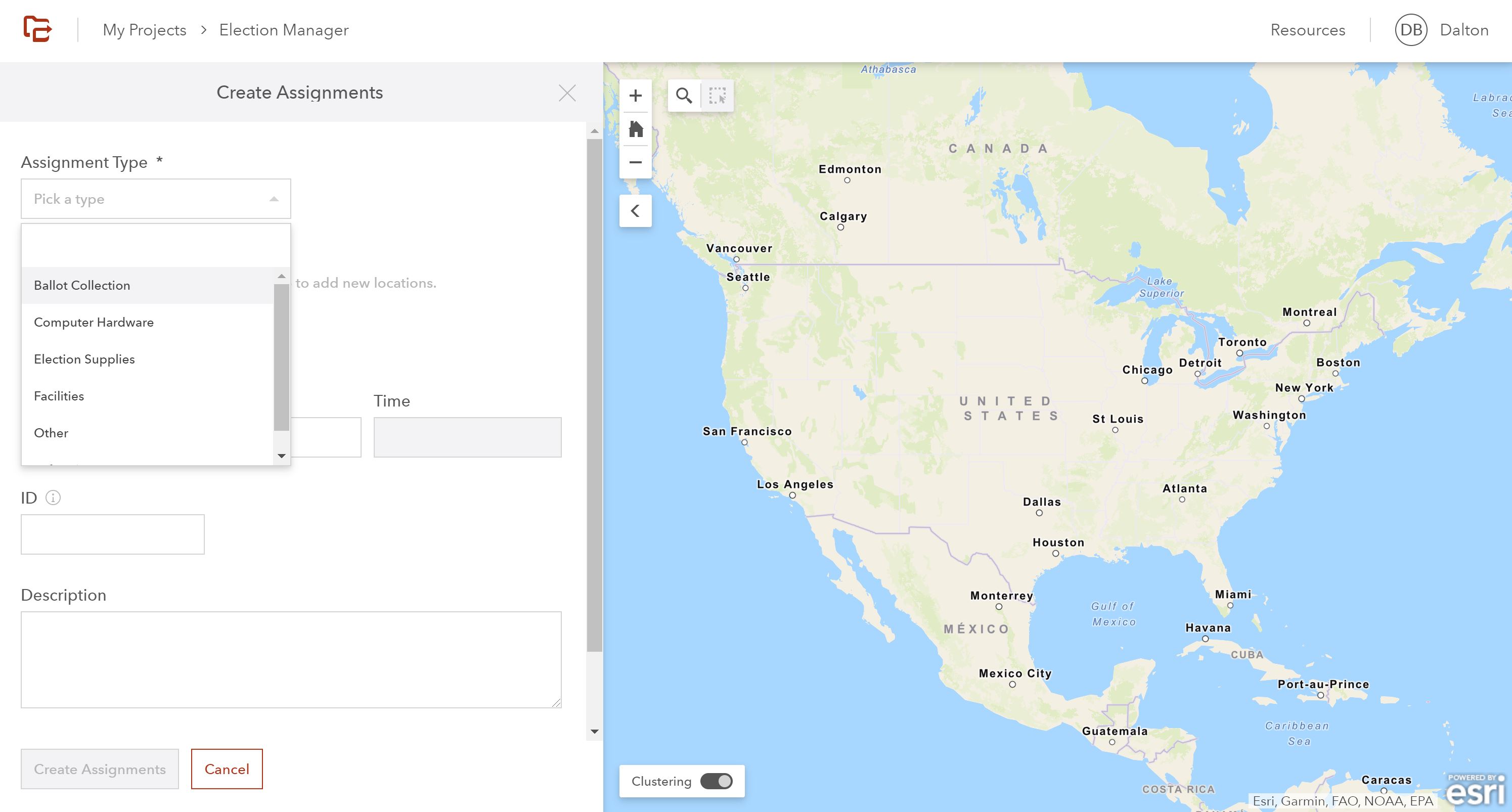
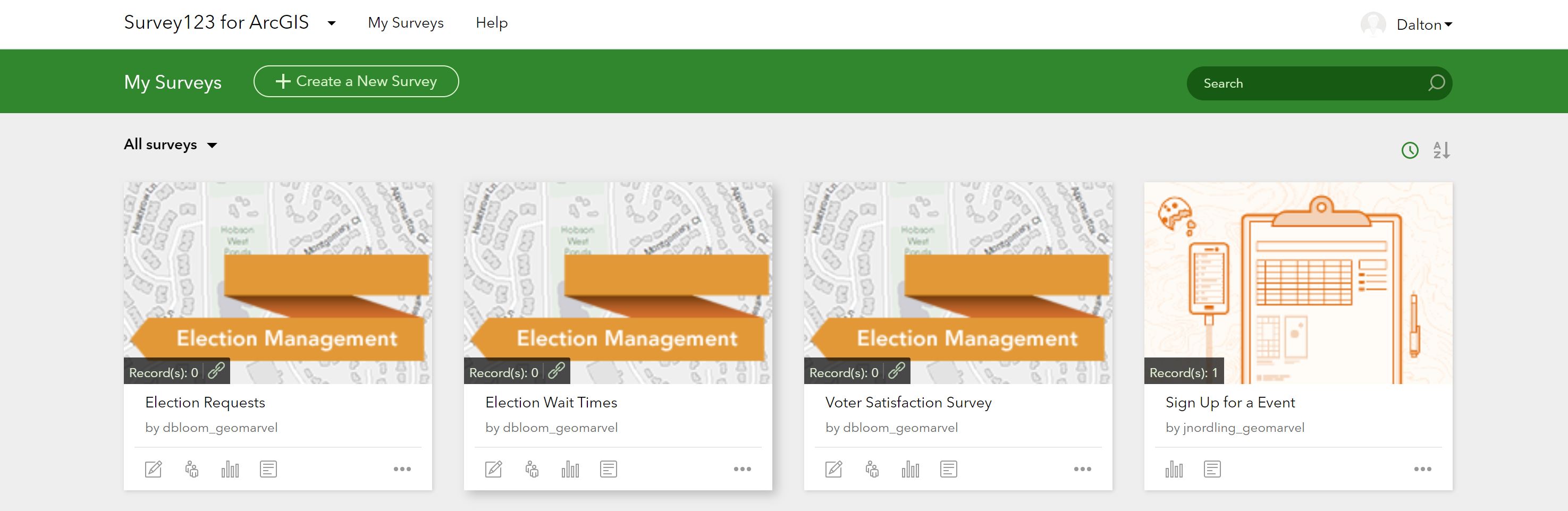
Get Support
Not yet leveraging the power of ArcGIS? GeoMarvel can help! Jumpstart your Enterprise, and get your Web GIS off the ground with our ArcGIS Enterprise Jumpstart and Web Launch Kit professional services. Reach out to our GIS industry experts to start a conversation about your GIS needs today.